Live Project Based CREO PRO/E 6 months training in Noida
 4.9
out of 5
based on 10523 ratings.
4.9
out of 5
based on 10523 ratings.
KVCH India program builds a powerful training tool that can be implemented in classrooms as well as in the industry. We offer wide range of programs for Live Project 6 Months CREO PRO/E Training in Noida under the guidance of the best industrial experts. We are continuously awarded for the past 10 years as the Best 6 months CREO PRO/E training Institute in Noida.
Six Months CREO PRO/E Training in Noida includes from basic to advance level modules designed for both students and working professionals.
Globalization has brought up with new opportunities in the market creating a pool of jobs for the graduate students. In order to hold up with the everyday growing demand the universities holds the responsibilities to produce students with excellent skills and experience.
6 Months Based CREO PRO/E Training Course in Noida is very essential to make student who is pursuing MCA, B.Tech, BCA, BBA, MBA course and they should be aware of the real working environment in industries and to prepare them to handle any kind of obstacles that occur. It is a roadway that allows students to apply their theoretical knowledge practically and opens door to new opportunities. At KVCH, we assure that the performance of each student is up to the standards of the IT industry.
At KVCH once the student opts for 6 months CREO PRO/E Training they get to experience the real working environment of the IT industry. Our team of expert senior trainers work together to ensure the development of set of skills for each individual. Our experts with hands-on experience on the technology and working experience makes sure to deliver the best to the students while working on LIVE project.
KVCH is the renowned 6 months CREO PRO/E Training Center in Noida providing world class education to students.
Benefits
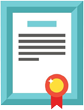
Accredited Curriculum

Learn from the Experts

Professional Certificate
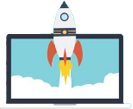
Guranteed Career Growth

Placement Assistance

Earn a Valuable Certificate
Course Description
Industrial Training in CREO PRO/E is a modular 6 months course. The course curriculum of Industrial Training in CREO PRO/E comprises of
- Introduction to the Pro/ENGINEER Wildfire Basic Modeling Process
- Pro/ENGINEER Wildfire Basic Modeling Process
- Understanding Pro/ENGINEER Concepts
- Understanding Solid Modeling Concepts
- Understanding Feature-Based Concepts
- Understanding Parametric Concepts
- Understanding Associative Concepts
- Understanding Model-Centric Concepts
- Recognizing File Extensions
- Using the Pro/ENGINEER Interface
- Understanding the Main Interface
- Understanding the Folder Browser
- Understanding the Window Menu
- Setting the Working Directory and Opening and Saving Files
- Managing Files in Pro/ENGINEER
- Understanding Basic Display Options
- Creating and Managing View Orientations
- Managing and Editing Appearances
- Setting Up New Part Models
- Selecting and Editing
- Understanding Pro/ENGINEER Basic Controls
- Using Drag Handles
- Understanding the Model Tree
- Selecting Items using Direct Selection
- Selecting Items using Query Selection
- Understanding Selection Filters
- Utilizing Undo and Redo Operations
- Editing Features and Regenerating
- Activating and Editing Models
- Using Dynamic Edit
- Deleting and Suppressing Items
- Creating Sketcher Geometry
- Reviewing Sketcher Theory
- Understanding Design Intent
- Utilizing Constraints
- Sketching Lines
- Sketching Centerlines
- Sketching Rectangles and Parallelograms
- Sketching Circles
- Sketching Arcs
- Using Sketcher Tools
- Understanding Construction Geometry Theory
- Using Geometry Tools within Sketcher
- Dimensioning Entities within Sketcher
- Modifying Dimensions within Sketcher
- Sketcher Conflicts
- Creating Sketches for Features
- Creating Sketches ('Sketch' Feature)
- Specifying the Sketch Setup
- Using Entity from Edge within Sketcher
- Thickening Edges
- Creating Datum Features: Planes
- Creating Datum Features Theory
- Creating Datum Planes
- Creating Extrudes, Revolves, and Ribs
- Creating Solid Extrude Features
- Common Dashboard Options: Extrude Depth
- Common Dashboard Options: Feature Direction
- Common Dashboard Options: Thicken Sketch
- Creating Solid Revolve Features
- Common Dashboard Options: Revolve Angle
- Creating Profile Rib Features
- Creating Sweeps and Blends
- Creating Sweeps with Open Trajectories
- Creating a Parallel Blend Protrusion or Cut
- Creating Holes, Shells, and Draft
- Common Dashboard Options: Hole Depth
- Creating Linear Holes
- Creating Radial and Diameter Holes
- Creating Shell Features
- Creating Draft Features
- Creating Basic Split Drafts
- Analyzing Draft Hinges and Pull Direction
- Creating Rounds and Chamfers
- Creating Rounds Theory
- Creating Rounds by Selecting Edges
- Creating Rounds by Selecting Two Surfaces
- Creating Full Rounds
- Creating Chamfers by Selecting Edges
- Analyzing Basic Chamfer Dimensioning Schemes
- Copy and Mirror Tools
- Copying and Pasting Features
- Moving and Rotating Copied Features
- Mirroring Selected Features
- Creating Patterns
- Direction Patterning in the First Direction
- Axis Patterning in the First Direction
- Creating Reference Patterns of Features
- Measuring and Inspecting Models
- Viewing and Editing Model Properties
- Investigating Model Units
- Analyzing Mass Properties
- Measuring Models
- Creating Planar Part Cross-Sections
- Measuring Global Interference
- Assembling with Constraints
- Understanding Assembly Theory
- Creating New Assembly Models
- Understanding Constraint Theory
- Assembling Components using the Default Constraint
- Constraining Components using Insert
- Constraining Components using Mate Coincident
- Constraining Components using Align Coincident
- Constraining Components using Align and Mate Offset
- Constraining Components using Align and Mate Angle
- Exploding Assemblies
- Creating and Managing Explode States
- Using Layers
- Understanding Layers
- Creating and Managing Layers
- Utilizing Layers in Part Models
- Managing Design Intent
- Reordering Features
- Inserting Features
- Redefining Features and Sketches
- Resolving Failures and Seeking Help
- Understanding and Identifying Failures
- Analyzing Geometry Failures
- Analyzing Open Section Failures
- Understanding Resolve Mode Tools
- Recovering Models
- Using Pro/ENGINEER Help
- Introduction to the Pro/ENGINEER Wildfire Sheetmetal Design Process
- Pro/ENGINEER Wildfire Sheetmetal Design Process
- Sheetmetal Model Fundamentals
- Sheetmetal Model Fundamentals
- Understanding Developed Length
- Creating a New Sheetmetal Part in Assembly Mode
- Creating a New Sheetmetal Model in Part Mode
- Converting a Solid Model to a Sheetmetal Model
- Creating Primary Sheetmetal Wall Features
- Understanding Sheetmetal Wall Features
- Creating Flat Walls
- Extruded Sheetmetal Wall Features
- Revolved Sheetmetal Wall Features
- Sheetmetal Wall Sketching Tools
- Creating Sheetmetal Secondary Wall Features
- Understanding Secondary Walls
- Creating Secondary Flat Walls
- Using Flange Walls
- Using Extruded Walls
- Wall Dashboard Options
- Understanding Relief
- Modifying Sheetmetal Models
- Bends
- Bend Options
- Unbend Features
- Bend Back Features
- Flat Pattern
- Sheetmetal Cuts
- Die Form Features
- Punch Form Features
- Rip
- Sheetmetal Bends and Setting Up the Sheetmetal Environment
- Order of Bend Features
- Fixed Geometry
- Flat States
- Surface Modeling Overview
- Introduction to Surfacing
- Surface Modeling Uses
- Surface Modeling Paradigms
- Freeform Overview
- Blending Surface Modeling Paradigms
- Surfacing Terms
- Advanced Selection
- Advanced Chain Selection
- Advanced Surface Selection
- Basic Surfacing Tools
- Creating Surface Extrude Features
- Creating Surface Revolve Features
- Creating Fill Surfaces
- Creating Sweep Surfaces with Open Trajectories
- Creating Parallel Blend Surfaces
- Creating General Blend Surfaces
- Helical Sweeps
- Understanding Helical Sweeps Theory
- Utilizing Helical Sweeps for Surfaces
- Creating and Editing Solids using Quilts
- Thickening Surface Quilts
- Solidifying Quilts to Add Material
- Solidifying Quilts to Remove Material
- Solidifying Quilts to Replace Material
- Offsetting Surfaces using the Replace Option
- Introduction to Drawings
- Understanding Drawing Concepts
- Drawing Development Process
- Understanding the Drawing Ribbon User Interface
- Exploring Drawing Ribbon Commands
- Creating New Drawings
- Creating Drawings Using Formats and Sheets
- Creating Drawing Views
- Adding General Views
- Adding Projection Views
- Editing Drawing Views
- Editing Visible View Area
- Adding Detailed Views
- Adding 2-D Cross-Section Views
- Modifying Cross Hatching Display
- Adding Assembly Exploded Views
- Adding Model Details to Drawings
- Understanding Annotations in Drawings
- Showing, Erasing, and Deleting Annotations
- Adjusting Dimensions and Detail Items
- Changing Dimension Display
- Adding Notes to Drawings
- Adding and Editing Notes
- Adding Tolerance Information
- Understanding Dimensional Tolerances
- Understanding Geometric Tolerances
- Setting Up Geometric Tolerance References
- Applying Geometric Tolerances
- Adding Draft Geometry and Symbols
- Using Surface Finish Symbols
- Using the Symbol Palette and Custom Symbols
- Using Layers in Drawings
- Understanding Layers in Drawings
- Using Layers in Drawings
- Creating and Using Tables in Drawings
- Creating and Configuring Tables
- Using Report Information in Drawings
- Creating Report Tables
- Using BOM Balloons
 +1.844.44.55.767
+1.844.44.55.767  +91.9510.860.860
+91.9510.860.860
