6 weeks catia Summer training Institute in Noida
 4.9
out of 5
based on 5393 ratings.
4.9
out of 5
based on 5393 ratings.
At KVCH, we foster the future of technology by enhancing the skills and abilities of each individual to prepare them as per the industry requirement. We at KVCH are responsible for providing technologies that leverages business processes. We offer 6 weeks summer training in CATIA for students which is a fully job oriented project based training that enables students to work on Live projects from the industry. We provide CATIA certification training in Noida for students as well as for working professionals.
We are providing Best CATIA course in noida that can be a turning point for all the students who has undergone B.tech, BCA, MCA, BBA, MBA course and many more. In this age of computers and technology it's nearly impossible to get JOBS with just degrees or diplomas. One must be able to understand and have deep knowledge in at least one of the relevant technologies that is a part of under networking, programming, internet technologies, HR, Finance & accounting software etc. For students to develop the skills as required by the industry KVCH provides the best CATIA summer training in noida with fully equipped labs and other resources.
KVCH India program builds a powerful training tool that can be implemented in classrooms as well as in the industry. We offer wide range of programs for 4-6 weeks training under the guidance of the best industrial experts.
We are proud to be awarded each year as the best CATIA summer training institute in Noida. KVCH provides the best 4-6 weeks summer training program in delhi and NCR and is able to excel in domain as the result of the team's painstaking efforts.
Project based training in CATIA in Noida focuses on real-time to provide assistance in job. Six weeks CATIA summer training program is designed to provide an experience of the industry for the students and assist them to start with their careers as professionals. Our team of expert senior trainers work together with hands-on experience on LIVE project that comes from various different industries domains.
At KVCH, we help you choose your career properly with the right CATIA training, you can be assured that you are on the right career path.The participants of training will get familiarized with various essential components of CATIA with real time projects and in no time the program will help to transform the participants from students into successful CATIA developers.
Benefits
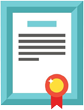
Accredited Curriculum

Learn from the Experts

Professional Certificate
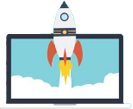
Guranteed Career Growth

Placement Assistance

Earn a Valuable Certificate
Course Description
Industrial Training in CATIA is a modular 6 weeks course. The course curriculum of Industrial Training in CATIA comprises of
- Introduction to CATIA
- CATIA Workbenches
- System Requirements
- Geting Started with CATIA
- Important Terms and Definitions
- Understanding the Functions of the Mouse
- Buttons
- Toolbars
- Hot Keys
- Color Scheme
- Drawing Sketches in the Sketcher Workbench-I
- The Sketcher Workbench
- Starting a New File
- Invoking the Sketcher Workbench
- Invoking the Sketcher Workbench Using the
- Sketch Tool
- Invoking the Sketcher Workbench Using the
- Positioned Sketch Tool
- Setting the Sketcher Workbench
- Modifying Units
- Modifying the Grid Settings
- Understanding Sketcher Terms
- Specification Tree
- Grid
- Snap to Point
- Construction/Standard Element
- Select Toolbar
- Inferencing Lines
- Drawing Sketches Using Sketcher Tools
- Drawing Lines
- Drawing Center Lines
- Drawing Rectangles, Oriented Rectangles, and
- Parallelograms
- Drawing Rectangles
- Creating Points
- Drawing Circles
- Drawing Arcs
- Drawing Profiles
- Drawing Display Tools
- Fit All In
- Pan
- Zoom In
- Zoom Out
- Zoom Area
- Normal View
- Splitting the Drawing Area into Multiple
- Viewports
- Hiding and Showing Geometric Elements
- Swapping Visible Space
- Drawing Sketches In the Sketcher Workbench-II
- Other Sketching Tools in the Sketcher
- Workbench
- Drawing Ellipses
- Drawing Splines
- Connecting Two Elements by a Spline or an Arc
- Drawing Elongated Holes
- Drawing Cylindrical Elongated Holes
- Drawing Keyhole Profiles
- Drawing Hexagons
- Drawing Centered Rectangles
- Drawing Centered Parallelograms
- Drawing Conics
- Editing and Modifying Sketches
- Trimming Unwanted Sketched Elements
- Extending Sketched Elements
- Trimming by Using the Quick Trim Tool
- Filleting Sketched Elements
- Chamfering Sketched Elements
- Mirroring Sketched Elements
- Mirroring Elements without Duplication
- Translating Sketched Elements
- Rotating Sketched Elements
- Scaling Sketched Elements
- Offsetting Sketched Elements
- Modifying Sketched Elements
- Deleting Sketched Elements
- Constraining Sketches and Creating Base Features
- Constraining Sketches
- Concept of Constrained Sketches
- Iso-Constraint
- Under-Constraint
- Over-Constrained
- Inconsistent
- Applying Geometrical Constraints
- Applying Geometrical Constraints Automatically
- Applying Additional Constraints to the Sketch
- Applying Dimensional Constraints
- Applying Contact Constraints
- Applying Fix Together Constraints
- Applying Auto Constraints
- Editing Multiple Dimensions
- Analyzing and Deleting Over-Defined
- Constraints
- Analyzing Sketch using the Sketch Analysis Tool
- Exiting the Sketcher Workbench
- Creating Base Features by Extrusion
- Creating a Thin Extruded Feature
- Extruding the Sketch Using the Profile Definition
- Dialog Box
- Extruding the Sketch along a Directional
- Reference
- Creating Base Features by Revolving Sketches
- Creating Thin Sha?? Features
- Dynamically Rotating the View of the Model
- Rotating the View Using the Rotate Tool
- Rotating the View Using the Compass
- Modifying the View Orientation
- Display Modes of the Model
- Shading (SHD)
- Shading with Edges
- Shading with Edges without Smooth Edges
- Shading with Edges and Hidden Edges
- Shading with Material
- Wireframe (NHR)
- Customize View Parameters
- Creating Sections Dynamically
- Maneuvering the Section Plane
- Position of Section Planes
- Assigning a Material to the Model
- Reference Elements and Sketch-Based Features
- Importance of Sketching Planes
- Reference Elements
- Reference Planes
- Creating New Planes
- Creating Points
- Creating Reference Lines
- Other Sketch-Based Features
- Creating Dra??ed Filleted Pad Features
- Creating Multi-Pad Features
- Feature Termination Options
- Creating Pocket Features
- Creating Dra??ed Filleted Pocket Features
- Creating Multi-Pocket Features
- Creating Groove Features
- Extruding and Revolving Planar and Non-planar
- Faces
- Projecting 3D Elements
- Creating Dress-Up And Hole Features
- Advanced Modeling Tools
- Creating Hole Features
- Creating Fillets
- Creating Chamfers
- Adding a Dra?? to the Faces of the Model
- Editing Features
- Editing Features of a Model
- Editing Using the Definition Option
- Editing by Double-Clicking
- Editing the Sketch of a Sketch-Based Feature
- Redefining the Sketch Plane of Sketches
- Deleting Unwanted Features
- Managing Features and Sketches by using the
- Cut, Copy, And Paste Functionalities
- Understanding the Concept of Update Diagnosis
- Cut, Copy, and Paste Features and Sketches
- Copying Features Using Drag and Drop
- Copying and Pasting Part Bodies
- Deactivating Features
- Activating Deactivated Features
- Defining Features in Work Object
- Reordering Features
- Understanding the Parent-Child Relationships
- Measuring Elements
- Measuring between Elements
- Measuring Items
- Measuring Inertia
- Transformation Features and Advanced Modeling Tools-I
- Transformation Features
- Translating Bodies
- Rotating Bodies
- Creating Symmetry Features
- Transforming the Axis System
- Mirroring Features and Bodies
- Creating Rectangular Pa??erns
- Creating Circular Pa??erns
- Creating User Pa??erns
- Uniform Scaling of Model
- Non-uniform Scaling of Model
- Working with Additional Bodies
- Inserting a New Body
- Inserting Features in the New Body
- Applying Boolean Operations to Bodies
- Adding Stiffeners to a Model
- Generating Solid Combine
- Advanced Modeling Tools-II
- Advanced Modeling Tools
- Creating Rib Features
- Creating Slot Features
- Creating Multi-Sections Solid Features
- Working With the Wireframe and Surface Design Workbench
- Need of Surface Modeling
- Wireframe and Surface Design Workbench
- Starting the Wireframe and Surface Design
- Workbench
- Creating Wireframe Elements
- Creating Circles
- Creating Splines
- Creating a Helix
- Creating Surfaces
- Creating Extruded Surfaces
- Creating Revolved Surfaces
- Creating Spherical Surfaces
- Creating Cylindrical Surfaces
- Creating Offset Surfaces
- Creating Sweep Surfaces
- Creating Fill Surfaces
- Creating Multi-Sections Surfaces
- Creating Blended Surfaces
- Operations on Shape Geometry
- Joining Surfaces
- Splitting Surfaces
- Trimming Surfaces
- Editing and Modifying Surfaces
- Surface Operations
- Creating Projection Curves
- Creating Intersection Elements
- Healing Geometries
- Disassembling Elements
- Untrimming a Surface or a Curve
- Creating Boundary Curves
- Extracting Geometry
- Transformation Features
- Extrapolating Surfaces and Curves
- Splitting a Solid Body with a Surface
- Solidifying Surface Models
- Adding Thickness to a Surface
- Creating a Solid Body from a Closed Surface
- Body
- Sewing a Surface to a Solid Body
- Assembly Modeling
- Assembly Modeling
- Types of Assembly Design Approaches
- Creating Bottom-up Assemblies
- Inserting Components in a Product File
- Moving Individual Components
- Applying Constraints
- Creating Top-down Assemblies
- Creating Base Part in the Top-Down Assembly
- Creating Subsequent Components in the Top-
- Down Assembly
- Creating Subassemblies in the Top-Down
- Assembly
- Editing Assemblies
- Deleting Components
- Replacing Components
- Editing Components inside an Assembly
- Editing Subassemblies inside an Assembly
- Editing Assembly Constraints
- Simplifying the Assembly
- Interference Detection
- Sectioning an Assembly
- Exploding an Assembly
- Working With the Drafting Workbench-I
- The Drafting Workbench
- Starting a New File in the Drafting Workbench
- Type of Views
- Generating Drawing Views
- Generating Views Automatically
- Generating Individual Drawing Views
- Generating the Exploded View
- Working with Interactive Drafting in CATIA
- Editing and Modifying Drawing Views
- Changing the Scale of Drawing Views
- Modifying the Project Plane of the Parent View
- Deleting Drawing Views
- Rotating Drawing Views
- Hiding Drawing Views
- Modifying the Hatch Pattern of Section Views
- Working With the Drafting Workbench-II
- Inserting sheets in the current file
- Inserting the frame and the title block
- Automatic insertion of the frame and the title
- block
- Creating the frame and the title block manually
- Adding annotations to the drawing views
- Generating dimensions
- Adding reference dimensions
- Adding datum features
- Adding geometric tolerance to the drawing views
- Adding surface finish symbols
- Adding welding symbols
- Applying weld
- Editing annotations
- Generating the bill of material (BOM)
- Generating balloons
- Working With Sheet Metal Components
- The Sheet metal Component
- Starting a New File in Generative Sheet
- Metal Workbench
- Setting Sheet Metal Parameters
- Parameters Tab
- Bend Extremities Tab
- Bend Allowance Tab
- Introduction to Sheet Metal Walls
- Creating the Base Wall
- Creating the Wall on Edge
- Creating Extrusions
- Creating Swept Walls
- Creating Flanges on the Sheet Metal Component
- Creating Hems on the Sheet Metal Component
- Creating a Tear Drop on the Sheet Metal Component
- Creating a User Flange on the Sheet Metal Component
- Creating a Bend
- Creating a Conical Bend
- Bend From Flat
- Creating Rolled Walls
- Creating a Hopper Wall
- Creating a Rolled Wall
- Folding and Unfolding Sheet Metal Parts
- Unfolding Sheet Metal Parts
- Folding Unfolded Parts
- Mapping the Geometry
- Creating Flat Patterns of Sheet Metal Components
- Viewing a Sheet Metal Component in Multiple Windows
- Using Views Management
- Stamping
- Creating a Surface Stamp
- Creating a Bead Stamp
- Creating a Curve Stamp
- Creating a Flanged Cut out Stamp
- Creating a Louver Stamp
- Creating a Bridge Stamp
- Creating a Flanged Hole Stamp
- Creating a Circular Stamp
- Creating a Stiffening Rib Stamp
- Creating a Dowel Stamp
- DMU Kinematics (Optional)
- Introduction to DMU Kinematics
- Designing a Mechanism
- Creating the Revolute Joint
- Creating the Prismatic Joint
- Creating the Cylindrical Joint
- Creating the Screw Joint
- Creating the Rigid Joint
- Creating the Spherical Joint
- Creating the Planar Joint
- Creating the Point Curve Joint
- Creating the Slide Curve Joint
- Creating the Roll Curve Joint
- Creating the Point Surface Joint
- Creating the Universal Joint
- Creating the CV Joint
- Creating the Gear Joint
- Creating the Rack Joint
- Creating the Cable Joint
- Converting Assembly Constraints into Joints
 +1.844.44.55.767
+1.844.44.55.767  +91.9510.860.860
+91.9510.860.860
