
Live Project Based Revit Architecture training in Noida
 4.8 out of 5
based on 8745 ratings.
4.8 out of 5
based on 8745 ratings.
KVCH is the pioneer of education providing the best revit architecture training in Noida as per the current industry requirement that enables candidates to land on their dream jobs in companies worldwide. KVCH Provides best revit architecture training course in Noida. KVCH is a renowned training company providing the best training service and also being the best revit architecture training institute in Noida rendering practical knowledge through training on projects and a dedicated placement assistance for all. The course curriculum for revit architecture training course is designed to provide in-depth knowledge that covers all the modules for the training ranging from basic to advanced level. At KVCH revit architecture training in Noida is supervised and managed by industrial experts having more than 10 years of experience in handling revit architecture projects. KVCH training comprises of both classroom as well as practical sessions to deliver an ideal environment for students that will enable them to handle difficult and complex situation when they would step into the reality of IT sector.
KVCH is the best revit architecture training center in Noida with high tech infrastructure aspirants learn the skills for revit architecture that comprises of Revit Architecture Fundamentals, Why Revit Architecture, Key Skills for Revit Architecture, Revit Architecture principles, Revit App Store, Revit Fundamentals, BIM and CAD, Revit Concepts, Basic Modify and Reporting Tools, Modeling Essentials, Walls - An In-Depth Look, Building Structure, Drafting and Detailing, Renderings and Walkthroughs, revit architecture on real time projects along with revit architecture placement training. revit architecture certification training in Noida has been planned out under the guidance of the leaders of MNC’s to provide the best extensive knowledge of REVIT ARCHITECTURE with the advanced revit architecture course content and syllabus. The course structure is constructed by the technology experts that will help in facilitating professionalism in students and also further down the line , the revit architecture training program will help them achieve their goal and to get placed in MNC and Big corporations.
KVCH is an excellent revit architecture training center in Noida with superior integrated infrastructure and newly designed labs for students to practice and pursue training for multiple courses at Noida. KVCH institute in Noida train thousands of students around the globe every year for the revit architecture training at an affordable price which is customised as per each candidate’s requirement of modules and content.
Revit architecture training course involves "Hands-on experience", we believe in practice what you preach and therefore each candidate is encouraged to practically conduct each topic that is discussed for better understanding of real-world scenar revit architecture. This practice of comprehensive training allows candidate to gain all the concepts and skills effectively and to later efficiently apply on their field of work.
KVCH is one of the best revit architecture training institute in Noida with 100% placement assistance. KVCH has well structure modules and training program designed for both students and working professionals separately. At KVCH revit architecture training is conducted during all 5 days, and special weekend classes. Can also be arranged and scheduled. We also provide fast track training programs for students and professionals looking to upgrade themselves instantly.
Benefits
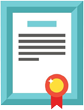
Accredited Curriculum

Learn from the Experts

Professional Certificate
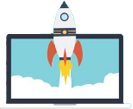
Guranteed Career Growth

Placement Assistance

Earn a Valuable Certificate
Course Description
- Starting Revit
- Starting Revit for the First Time
- Opening a Project File
- Identifying the User Interface Components
- Managing User Interface Components
- Understanding the Ribbon
- Customizing the User Interface
- Understanding the Quick Access Toolbar
- Understanding the Options Bar
- Understanding the Application Menu
- Understanding the InfoCenter Toolbar
- Using the Revit App Store
- Understanding the Project Browser
- Understanding the Properties Palette
- Understanding the Type Selector
- Understanding the Status Bar
- Understanding the Drawing Area
- Understanding the View Controls
- Understanding the Navigation Bar
- Understanding the ViewCube
- Understanding the Steering Wheels
- Understanding the Options Dialog
- Managing File and Template Locations
- Managing the Places List
- Starting a New Project from Recent Files
- Starting a New Project from the Application Menu
- Understanding the Units and Snaps
- Using the Mouse
- Using the Keyboard
- Customizing Keyboard Shortcuts
- Managing Windows
- Understanding Macros
- Saving and Closing Files
- Closing the Application
- Understanding BIM
- Understanding the Difference between BIM and CAD
- Understanding Revit Concepts
- Working with the Different Versions of Revit
- Understanding Bidirectional Associativity
- Recognizing Parametric Relationships
- Understanding Families
- Placing Model Elements
- Sketching Model Elements
- Placing View-Specific Elements
- Working with Datum Elements
- Placing Elements from the Project Browser
- Loading Families and Using Type Catalogs
- Finding Families Using Autodesk Seek
- Editing Families within a Project
- Selecting Objects
- Modifying Selection Settings
- Saving Selection Sets
- Copying and Moving Objects
- Rotating Objects
- Creating Linear Arrays
- Creating Radial Arrays
- Scaling Objects
- Mirroring Objects
- Using the Clipboard for Copy and Paste
- Splitting Objects
- Creating Elements Consistently with Match Type Properties and Create Similar
- Aligning Objects
- Trimming and Extending Objects
- Offsetting Objects
- Pinning Objects in Place
- Deleting Objects
- Cutting and Joining Geometry
- Splitting the Face of an Element
- Applying Materials as Paint
- Measuring versus Dimensioning Objects
- Understanding Element IDs
- Understanding and Reviewing Warning Messages
- Reporting and Displaying Coordinates
- Creating and Modifying Levels
- Creating and Modifying Grids
- Creating and Modifying Multi-Segment Grids
- Controlling Datum Visibility
- Limiting Visibility of Datum Using Scope Boxes
- Setting and Showing the Active Work Plane
- Creating Reference Planes
- Modeling Accurately with Length and Angle Snap Increments
- Working with Object Snaps
- Using Visualization Aids When Working in 3D Views
- Understanding Wall Drawing Aids
- Creating Exterior Building Walls
- Creating Building Core Walls
- Creating Doors
- Creating Windows
- Modifying Door and Window Properties
- Creating Curtain Walls
- Placing Doors in Curtain Walls
- Creating Curtain Grids and Mullions
- Creating Floors
- Modifying Floor Properties
- Creating Sloped Floors by Sketching
- Creating Sloped Floors by Shape Editing
- Creating Floor Openings
- Creating Shaft Openings
- Creating a Roof by Footprint
- Creating a Roof by Extrusion
- Joining and Unjoining Roofs
- Understanding Roof Properties
- Creating Sloped Roofs by Sketching
- Creating Sloped Roofs by Shape Editing
- Managing Complex Roof Conditions Using Align Eaves
- Creating Roof Soffits
- Creating Fascias
- Creating Dormer Openings
- Creating Roof Openings
- Modifying Roof and Wall Joins and Controlling Roof Visibility
- Creating Gutters and Downspouts
- Understanding Wall System Families and Types
- Creating Walls by Picking Lines
- Creating a Wall by Face
- Understanding Wall Properties
- Changing the Wall Type as Your Design Evolves
- Understanding Curtain Wall Types
- Creating a Curved Curtain Wall
- Embedding a Curtain Wall in Another Wall
- Creating Curtain Walls that Turn Corners
- Working with Curtain Wall Grids
- Selecting Curtain Wall Components
- Modifying Curtain Wall Panels
- Understanding Curtain Wall Corner Conditions
- Modifying and Customizing Curtain Wall Mullions
- Creating a Stacked Wall
- Creating Walls with Modify Tools
- Modifying Wall Profiles
- Creating Wall Openings
- Introducing Wall Layer Functions
- Overriding Host Layer Display
- Understanding Layer Join Cleanups
- Understanding Wall Layer Wrapping
- Understanding Compound Structures
- Customizing Vertical Wall Structure by Splitting Regions
- Customizing Vertical Wall Structure by Adding Sweeps
- Customizing Vertical Wall Structure by Adding Reveals
- Customizing the Base and Top Extension of Walls
- Creating Embedded Walls
- Creating In-Place Wall Sweeps
- Creating In-Place Reveals
- Creating Joined Walls for Complex Assemblies
- Managing Structural Symbolic Representation Settings
- Creating Structural Columns
- Creating Isolated Foundations
- Creating Wall Foundations
- Creating Stepped Foundations
- Creating Foundation Slabs
- Creating Structural Floors
- Creating Slab Edges
- Understanding Structural Beam Types
- Creating Beams
- Creating Sloped Beams
- Creating Beam and Column Joins
- Modifying Elements with Coping
- Creating Beam Systems
- Creating Structural Walls
- Creating Structural Braces
- Creating Trusses
- Creating Stairs by Component
- Creating Landing Components
- Creating Support Components
- Creating Stair Components by Sketching
- Modifying Stair Components
- Customizing Stair Documentation
- Understanding Stair by Component Properties
- Creating Stairs by Sketching the Run
- Modifying Sketched Stairs
- Understanding Stair by Sketch Properties
- Sketching Stairs with Landings
- Creating Stairs by Sketching Boundaries and Riser Lines
- Creating Spiral Stairs
- Creating Multi-Story Stairs and Shafts
- Creating Ramps
- Placing Railings on a Host
- Creating Railings by Sketch
- Modifying Railings
- Understanding Railing Properties
- Customizing Railing Properties
- Creating Interior Partitions
- Creating Interior Storefront Glazing
- Creating Rooms
- Creating Room Separation Lines
- Placing Components
- Placing Hosted Components
- Creating Architectural Columns
- Creating Ceilings
- Placing Building Components in Ceilings
- Creating Ceiling Openings
- Creating Area Plans
- Creating Area Boundary Lines
- Creating Areas and Area Schedules
- Creating and Managing Color Schemes
- Managing Area and Volume Computation Settings
- Introducing Site Tools
- Creating a Toposurface Using Points
- Creating a Toposurface from CAD
- Creating a Toposurface from a Points File
- Managing Site Settings
- Creating Toposurface Subregions and Split Surfaces
- Creating a Building Pad
- Creating a Graded Region
- Creating Site and Parking Components
- Creating Property Lines and Contour Labels
- Understanding Parameters
- Creating Project Parameters
- Creating Shared Parameters
- Understanding Schedules and Tags
- Placing Element Tags
- Placing Room and Area Tags
- Working with Material Tags
- Creating a Schedule and Specifying Fields
- Modifying Schedules with Filters
- Modifying Schedules with Sorting and Grouping
- Modifying the Formatting of Schedule Titles and Headers
- Modifying Schedule Formatting
- Modifying the Schedule Appearance
- Creating Schedule View Templates
- Placing Schedules on a Sheet
- Enhancing Component Schedules with Images
- Adding Images to System Family Schedules
- Working with Room and Area Schedules
- Working with Key Schedules
- Working with Calculated Values and Conditional Formatting in Schedules
- Creating and Managing a View List
- Working with Material Takeoff Schedules
- Importing and Exporting Schedule Views
- Working with Text Annotations
- Using Keyboard Controls to Add Symbols to Text
- Checking Spelling in a View
- Finding and Replacing Text
- Modifying Text Type Properties
- Specifying Keynoting Settings
- Creating Keynotes
- Modifying Keynotes and Keynote Settings
- Creating a Keynote Legend
- Working with Symbols and Note Blocks
- Working with Legends
- Managing Arrowheads
- Understanding Dimensions and Constraints
- Using Temporary Dimensions
- Modifying Temporary Dimension Settings
- Working with Permanent Dimensions
- Modifying Dimensions
- Modifying Dimension Graphics
- Modifying Dimension Text Appearance
- Creating and Modifying Dimension Styles
- Locking Dimensions
- Controlling Dimensions Using Equality Constraints
- Controlling Dimension Units
- Dimensioning Entire Walls
- Working with Spot Elevations
- Working with Spot Coordinates
- Working with Spot Slopes
- Understanding Detailing
- Loading and Placing Detail Components
- Placing Repeating Details
- Creating a Repeating Detail
- Creating Detail Lines
- Specifying Draw Order
- Showing Hidden Lines in a Detail View
- Modifying the Cut Profile of Model Elements
- Overriding Linework in a View
- Creating Filled Regions
- Creating Masking Regions
- Creating Batt Insulation
- Placing Annotations in Detail Views
- Leveraging Detail Groups
- Saving Views to a File
- Inserting Views and 2D Elements from a File
- Creating Model Text and Model Lines
- Working with Visual Styles
- Understanding Scale and Detail Level
- Understanding Plan View Range
- Understanding View Discipline
- Understanding View Templates
- Creating View Templates
- Applying and Assigning View Templates
- Creating View Types
- Understanding Object Styles
- Understanding Visibility and Graphic Overrides
- Creating Element and Category Overrides in a View
- Creating Filter Overrides
- Using Temporary Hide or Isolate and Viewing Hidden Elements
- Using Temporary View Properties
- Understanding Crop Regions
- Creating a Non-Rectangular Crop Region
- Understanding Annotation Crop Regions
- Configuring System Family Coarse Scale Cut Patterns
- Creating Plan Views and Reflected Ceiling Plan Views
- Creating a Plan Region
- Creating Building Elevation Views
- Creating Interior Elevation Views
- Creating Framing Elevation Views
- Changing the Elevation Symbol
- Creating Section Views
- Segmenting Section and Elevation Views
- Creating Callout Views
- Sketching a Callout View
- Creating Drafting Views
- Creating a Reference View
- Duplicating Views
- Creating Matchlines and View References
- Creating Additional View References
- Creating and Using Sheets
- Working with Viewports on Sheets
- Aligning Views on Sheets with a Guide Grid
- Using a Sheet List and Placeholder Sheets
- Creating Custom Titleblocks
- Creating a Key Plan
- Managing Sheet Issues and Revisions
- Creating Revision Clouds and Tags
- Adding a Revision Schedule to a Titleblock
- Creating Supplemental Drawings
- Understanding Printing and Publishing
- Printing and Managing Print Settings
- Printing to PDF
- Publishing Files to Buzzsaw
- Managing Project Information
- Understanding How the Location and Site Relate
- Specifying a Project Location
- Understanding Coordinate Systems
- Working with Coordinate Systems
- Relocating a Project
- Rotating True North and Project North
- Mirroring a Project
- Managing Project Browser View Organization
- Using Parameters and Filters for Browser Organization
- Managing Project Browser Sheet Organization
- Understanding Project Template Files
- Transferring Project Standards
- Deleting Unused Items from a Project
- Setting the Starting View
- Understanding Model and Drafting Patterns
- Managing Fill Patterns
- Managing Materials and Material Libraries
- Managing Material Properties and Material Assets
- Managing Line Styles
- Managing Line Weights
- Managing Line Patterns
- Managing Halftone and Underlay Settings
- Assigning Assembly Code Files
- Understanding the Conceptual Design Environment
- Working in 3D in the Conceptual Design Environment
- Creating Conceptual Mass Solid Forms
- Creating Conceptual Mass Surfaces
- Creating Conceptual Mass Void Forms
- Creating Forms from Imported CAD Files
- Creating Reference Planes and Reference Lines
- Creating Forms from Model Lines versus Reference Lines
- Using Reference Points
- Creating Dimension and Parameter Constraints
- Modifying Form Profiles
- Modifying Forms with Add Edge and Add Profile
- Sketching on Forms
- Creating Divided Paths
- Creating Divided Surfaces
- Adding Patterns to Divided Surfaces
- |Creating a Panel Family for Conceptual Massing
- Creating Adaptive Components
- Repeating an Adaptive Component Along a Divided Path
- Loading a Conceptual Mass into the Project Environment
- Understanding How to Place Mass Elements and Control Their Visibility
- Creating an In-Place Mass
- Creating Mass Floors
- Working with Mass Type Properties to Place Tags and Create Schedules
- Creating Model by Face Elements
- Modifying Elements with Update to Face and Edit Face Selection
- Enabling the Sun Path Diagram
- Creating a Solar Study
- Understanding Energy Settings
- Performing an Energy Analysis with a Mass Model
- Performing an Energy Analysis with Building Elements
- Introducing Worksharing Concepts
- Understanding Worksharing Terminology
- Enabling Worksharing in a Project File
- Creating the Central Model
- Creating a Local Model
- Creating Worksets
- Understanding Workset Visibility
- Understanding How Central and Local Files Communicate
- Closing a Workshared Project
- Understanding Editing Requests
- Understanding the Active Workset
- Understanding Worksharing Display Modes
- Specifying Open Worksets
- Managing Worksets in Linked Revit Files
- Working Offline and Editing at Risk
- Viewing the Workshared Project History
- Rolling Back Workshared Projects
- Detaching a File from Central
- Linking Revit Models
- Managing Linked Revit Models
- Understanding Sites
- Linking Revit Models by Shared Coordinates
- Controlling the Coordinates in Linked Revit Models
- Controlling the Display of Elements in a Linked Model
- Scheduling Elements from a Linked Model
- Tagging Elements in a Linked Model
- Monitoring and Coordinating Changes within a Single Project
- Using Copy and Monitor in a Single Project
- Using Copy and Monitor with Linked Projects
- Performing a Coordination Review with Linked Models
- Checking For Interferences
- Introducing Groups
- Creating a Model Group
- Creating and Managing Model Groups and Attached Detail Groups
- Attaching Annotation Detail Groups
- Creating Detail Groups
- Editing Groups
- Making Parameters Vary Between Groups
- Excluding Elements from Groups
- Converting Groups to Links
- Saving and Loading Groups
- Understanding Best Practices for Working with Groups
- Introducing Phases
- Understanding Phases
- Managing Phases
- Understanding Phase Filters and Graphic Overrides
- Assigning Phases and Phase Filters to a View
- Understanding the Impact of Phases on Documentation
- Demolishing Elements
- Establishing Phases in Project Templates
- Introducing Design Options
- Working with Design Options and Option Sets
- Editing Design Options
- Duplicating and Deleting Design Options
- Creating Design Option Views
- Understanding the Impact of Design Options on Documentation
- Promoting and Accepting Design Options
- Understanding Construction Modeling
- Creating Parts
- Modifying Parts
- Controlling the Visibility of Parts
- Dividing Parts
- Dividing Parts with Gaps and Profiles
- Merging and Excluding Parts
- Scheduling Parts
- Understanding Wall Joins and Parts
- Creating Parts from Linked Models
- Creating Assemblies
- Placing and Modifying Assembly Instances
- Creating Assembly Views
- Acquiring Assembly Views
- Modifying Assembly Views
- Introducing the In-Place Modeling Tools
- Creating In-Place Family Objects Using Solid Extruded Forms
- Creating In-Place Family Objects Using Solid Blended Forms
- Creating In-Place Family Objects Using Solid Revolved Forms
- Creating In-Place Family Objects Using Solid Swept Forms
- Enhancing In-Place Families
- Understanding Adaptive Components
- Using Adaptive Components to Create Building Elements
- Understanding Loadable Families
- Introducing Family Creation
- Understanding the Family Editor
- Working with Tag Families
- Creating a Custom Annotation Tag
- Creating a Custom View Tag
- Creating a Custom View Title
- Working with Component Families
- Introducing Form Creation
- Creating Solid Extrusions and Blends
- Creating Solid Revolves
- Creating Solid Sweeps and Swept Blends
- Creating Void Forms
- Creating Reference Planes and Reference Lines
- Creating Dimension and Parameter Constraints
- Creating Family Geometry
- Understanding Family Geometry Display Settings
- Creating Family Types
- Working with Families in a Project
- Working with Hosted Families
- Creating a Hosted Family
- Creating and Grouping Family Parameters
- Creating Shared Parameters
- Understanding Reporting Parameters
- Creating Symbolic and Model Lines
- Creating Controls
- Creating a Masking Region
- Creating Parameter Formulas
- Managing Nested Families
- Creating Linked Parameters
- Creating a Type Catalog
- Creating 3D Views
- Understanding 3D View Properties
- Specifying the Background for a 3D View
- Rotating a 3D View
- Using Section Boxes in 3D Views
- Creating a Perspective 3D View
- Modifying the Perspective Camera Position
- Storing a 3D View Home and Front Orientation
- Orienting 3D Views to Other Views
- Locking 3D Views for Annotation
- Creating an Exploded View
- Using Sketchy Lines
- Creating Decals
- Managing Decal Types
- Managing Photographic Exposure
- Managing Shadows
- Introducing Rendering Workflow
- Understanding the Render Settings
- Preparing a View for Rendering
- Choosing a Lighting Scheme
- Defining the Sun Settings
- Using Lighting Fixtures
- Managing Lighting with Groups
- Creating Lights with Photometrics and IES Files
- Understanding Lighting Best Practices
- Defining the Rendering Background
- Working with the Rendered Appearance of Materials
- Creating New Materials for Renderings
- Modifying the Appearance of Rendered Materials
- Aligning Render Textures with a Material Surface Pattern
- Adding Plants and Entourage to the Scene
- Running a Test Render
- Understanding Render Quality Settings
- Creating a Rendered Image
- Rendering in the Cloud
- Understanding Exposure Controls
- Saving and Displaying Renderings in the Project
- Simulating Ambient Occlusion in Renderings
- Using View Templates to Manage Render Settings
- Creating a Walkthrough Path
- Editing a Walkthrough Path
- Editing Walkthrough Frames
- Controlling Walkthrough Playback
- Exporting a Walkthrough
- Importing and Managing Image Files
- Linking and Importing CAD Files
- Managing Linked CAD Files
- Controlling the Coordinates of a Linked CAD File
- Managing Imported CAD Files
- Controlling Line Weights in Imported CAD Files
- Using CAD Files to Create Building Model Objects
- Working with Autodesk Exchange Files
- Working with Point Clouds
- Working with IFC
- Exporting to DWF
- Working with DWF Markups
- Exporting to 2D CAD Formats
- Exporting to 3D CAD
- Exporting Views to Image Files
- Exporting to gbXML
- Exporting to 3ds Max
- Exporting Room and Area Reports
- Exporting to IFC
- Exporting to ODBC
- Exporting Family Types
Getting Started
Revit Fundamentals
Basic Modify and Reporting Tools
Modeling Essentials
Core and Shell
Walls - An In-Depth Look
Building Structure
Stairs and Railings
Building Interiors
Site Tools
Schedules and Tags
Annotation
Dimensions and Constraints
Drafting and Detailing
View Graphics
Views and Sheets
Printing and Publishing
Managing Your Projects
Managing Settings
Conceptual Design
Design Analysis
Worksharing
Collaboration
Groups
Phases
Design Options
Construction Modeling
Advanced Modeling
Family Creation
Presentation Views
Renderings and Walkthroughs
Interoperability
Top Reasons to Choose KVCH for Revit Architecture Training in Noida
- Revit Architecture training in Noida is constructed as per the IT industry standard.
- We Offer the best Revit Architecture training and dedicated placement assistance in Noida with properly planned training modules and course content.
- Regular and Weekends classes for Revit Architecture training in Noida is provided.
- One of the biggest team of Certified Expert Trainers with 5 to 15 years of Real Industry Experience.
- Mentors of Revit Architecture training in Noida helps in major project training, minor project training, live project preparation, interview preparation and job placement support.
- Smart Labs with Real Latest Equipment’s.
- 24x7 Lab Facilities. Students are free to access the labs for unlimited number of hours as per their own preferred timings.
- Silent and Discussion Zone areas in Labs to enhance Self Study and Group Discussions.
- Free of Cost Personality Development sessions including Spoken English, Group Discussions, Mock Interviews, Presentation skills.
- Free of Cost Seminars for Personality Development & Personal Presentation.
- Varity of Study Material: Books, PDF’s, Video Lectures, Sample questions, Interview Questions (Technical and HR), and Projects.
- Hostel Facilities available at Rs. 5,500/month for Revit Architecture Training in Noida students.
- Free Study Material, PDFs, Video Trainings, Sample Questions, Exam Preparation, Interview Questions, Lab Guides.
- Globally Recognized Course Completion Certificate.
- Extra Time Slots (E.T.S.) for Practical’s (Unlimited), Absolutely Free.
- The ability to retake the class at no-charge as often as desired.
- One-on-One attention by instructors.
- Helps students to take knowledge of complex technical concepts.
- Payment options: Cheque, Cash, Credit Card, Debit card, Net Banking.
KVCH Trainer's Profile for Revit Architecture Training in Noida
- Are experts in their field of domain and constantly upgrade themselves with new tools to impart the best training of a real working environment
- Have been carefully selected by our training partners and recognized over the years by various organizations for their field of work.
- Have years of experience in working in Big corporation and MNC’s like IBM, HCL Technologies, Sapient, Birla soft, TCS, Accenture etc.
- Certified Industry Professionals with more than 10+ years of experience in Itindustry.
- Connected with placement cells of various companies to help and support students for placement
KVCH'S Revit Architecture Trainers are:
Placement Assistance after Revit Architecture Training in Noida
- KVCH is the world leader in rendering placement assistance to students with the help of a dedicate placement cell that supports and assists students during the time of placement.
- KVCH also provide the best Resume Building Service, by helping students to design their resume as per the latest industry trend.
- KVCH regularly organizes Personality Development sessions including Group Discussions, Mock Interviews, Presentation skills that help students in overall personality development and to present themselves confidently at the time of interview.
- KVCH has helped students to grab their dream jobs in companies like IBM , HCL , Wipro , TCS , Accenture ,etc.
KVCH'S Placement Assistance
KVCH Course duration for Revit Architecture Training in Noida
- Regular Classes– 5 days a week (Morning, Day time & Evening)
- Weekend Classes (Saturday, Sunday & Holidays)
- Fast-track Classes
 +1.844.44.55.767
+1.844.44.55.767  +91.9510.860.860
+91.9510.860.860
